The New Rich Content Editor is an update to the previous Canvas Rich Content Editor. It provides a condensed, more intuitive toolbar that is grouped by common icons and interactions.
- New Rich Content Editor video
- New Rich Content Editor lessons for instructors
- New Rich Content Editor lessons for students
View New Rich Content Editor

The New Rich Content Editor includes the content area and the toolbar.
In the content area, you can add and preview content that will be added to the page you are updating [1].
In the toolbar, you can format text or paragraphs [2]; insert links, images, media, and documents [3]; clear formatting [4]; add tables [5]; insert an equation [6]; or open external tools [7].
Note: You can also access the toolbar tools from the keyboard-accessible menubar, which can be accessed using a keyboard shortcut.
What Canvas Features Use the New Rich Content Editor?
The following Canvas features use the New Rich Content Editor:
- Announcements
- Assignments
- Discussions
- Pages
- Quizzes
- Syllabus
Open Keyboard Shortcuts
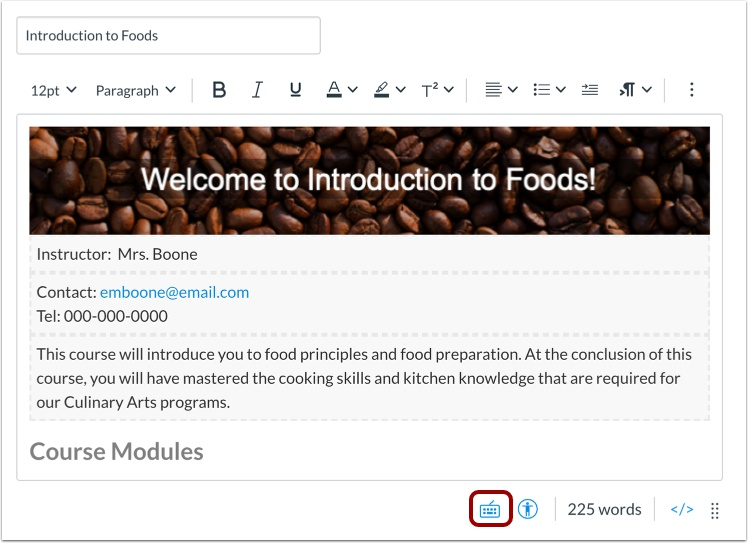
Canvas users can use keyboard navigation in the New Rich Content Editor. To view the Keyboard Shortcuts menu, click the Keyboard icon or press the Shift+Question Mark keys simultaneously. You can also open the menu by pressing the ALT+F8 keys (PC keyboard) or Option+FN+F8 keys (Mac keyboard) simultaneously.
View Keyboard Shortcuts Menu
The following shortcuts are supported in the Rich Content Editor:
- To focus the popup context toolbar, press the CTRL+F9 keys simultaneously
- To open the editor's menu bar, press the ALT+F9 keys (PC keyboard) or the Option+FN+F9 keys (Mac keyboard) simultaneously
- To open the editor's toolbar, press the ALT+F10 keys (PC keyboard) or the Option+ FN+F10 keys (Mac keyboard) simultaneously
- To close a menu or dialog and return to the editor area, press the Escape key.
- To navigate through the menu or toolbar, press the Tab or Arrow keys.

